Camera Settings Information on the Green Feathers app - Solar Camera (GFWF3R1S1)Updated 5 months ago
This guide will go over the camera settings for the Solar Powered WiFi Bird Box & Wildlife HD Camera (GFWF3R1S1) pictured below, if you are unsure of the camera you have, have a look here or get in contact with us!
You will need to navigate to the settings page for your camera. You can do this by selecting the three little pencil icon in the top right corner of the live view page.
Please note: Each settings page is per camera, if you change any settings in there you are only changing the settings for that particular camera.
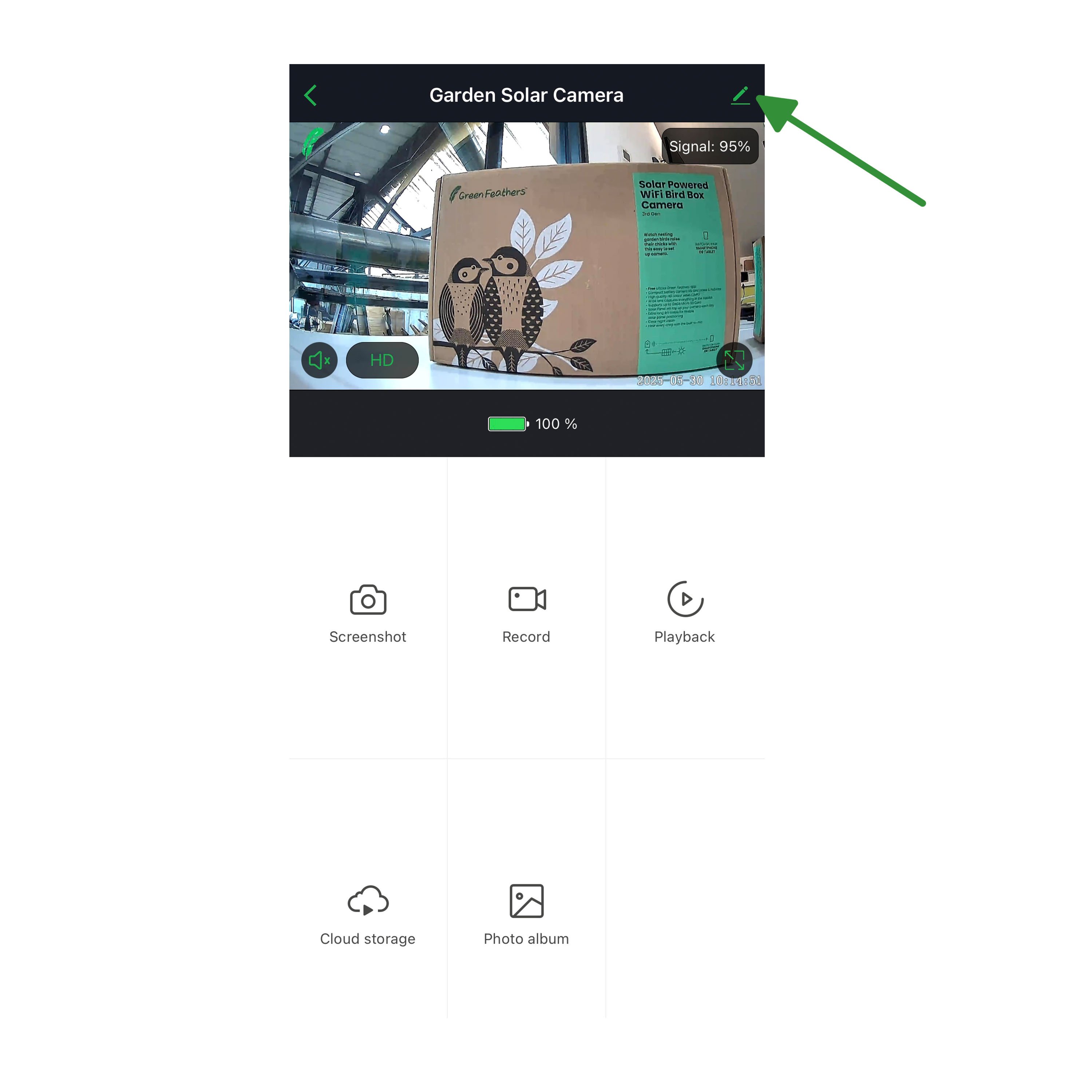
Once you're into the settings page you will see the following list -
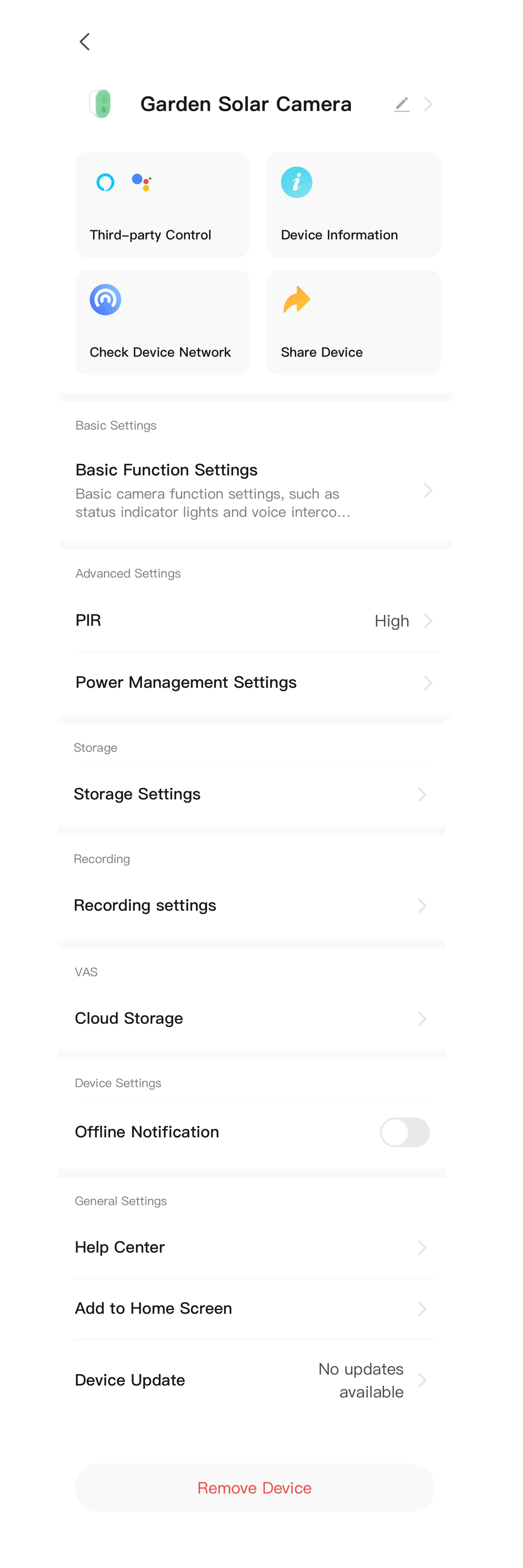
We will go through these one by one in order.
The very top option where you see the camera name and the little pencil icon is the customisation of the camera, here you can change the icon image, the name and the location.
Third Party Control - The solar camera cannot be shared to third party devices like an Amazon Alexa or a Google Home device.
Device Information - This page will show you the Virtual ID, the IP address of the camera, the time zone and the current signal strength.
Check Device Network - This will show you the current connection status between the camera and your router.
Share Device - Click here to share your camera to someone, if you want some more information on how to do this, have a look at this guide here.
Basic Function Settings - On here for these two cameras you will have the option to 'Flip Screen', this will mirror the live feed image. You can also enable two way talk mode. This is not recommended when the camera is in a bird box.
PIR - The PIR option relates to the PIR function of the camera. The solar cameras use Passive Infrared (PIR) to detect movement and trigger the camera.
Power Management Settings - Here you will be able to see the Battery Remaining and the Power Source. You can also set an alarm for when the camera reaches a certain percentage.
Storage Settings - This is where you will find the information about your SD card if you have one inserted. Here you will be able to see the information on the storage, how much cappacity the card has, the amount used and the amount left. You can also format the card here
Recording Mode - Recording Mode has two options, select it and it will open up to show you 'Event Recording' and 'Non-Stop'. Event recording is for motion detection triggered recording and non-stop is for continuous recording. We recommend having it on 'Event Recording' for most uses.
Cloud Storage - Here you can purchase cloud storage or view your current subscription. You do not need to purchase a cloud storage subscription if you have an SD card inserted. For more information on the cloud storage have a look at this guide here.
Offline Notification - Tick this one if you want to receive a notification if your camera goes offline.
Help Centre - Our help centre is currently in the works, there is some useful information on there but with our app upgrade some of it has become disjointed and muddled. We are working on getting this fixed ASAP.
Add to Home Screen - This allows you to add a homepage widget on your phone.
Device Update - This will show you any current device updates.
Device Restart - Device restart will reboot the camera, not reset it. Give this a go if the camera is not working properly.
Remove Device - Remove device will remove the camera from the app and do a factory reset.
