How to: Record using Cloud Storage and set motion detection alarms (GFIP3)Updated 7 months ago
This guide shows you how to set up Cloud Storage recording and find the motion detection alarm settings in the Green Feathers app, how to configure them, and where to view the motion notifications within the app.
This guide is for GFIP3 cameras bought before JULY 2025.
Please note: To see a more in depth overview of the Green Feathers app and the settings for this camera, please have a look at this guide here.
This guide is not compatible with all of our cameras, if you are unsure of which camera you have, check this guide here. Please see below the camera this guide is designed for:
Recording -
There are two ways of recording using the GFIP3 camera. You can use our cloud storage or an NVR. This guide will cover the cloud storage option.
As these cameras do not have the option for an SD card due to their waterproof case, we have the option of using cloud storage. To see overall information on the cloud storage, have a look at this guide here.
Once you have cloud storage enabled you will be able to view any event recordings. The cloud storage function does not allow for continuous recording.
Motion Detection Alarm settings -
You can access the motion detection alarm settings in two ways. Both of these options will take you to the same place. You can access it from the live view page (see image below)
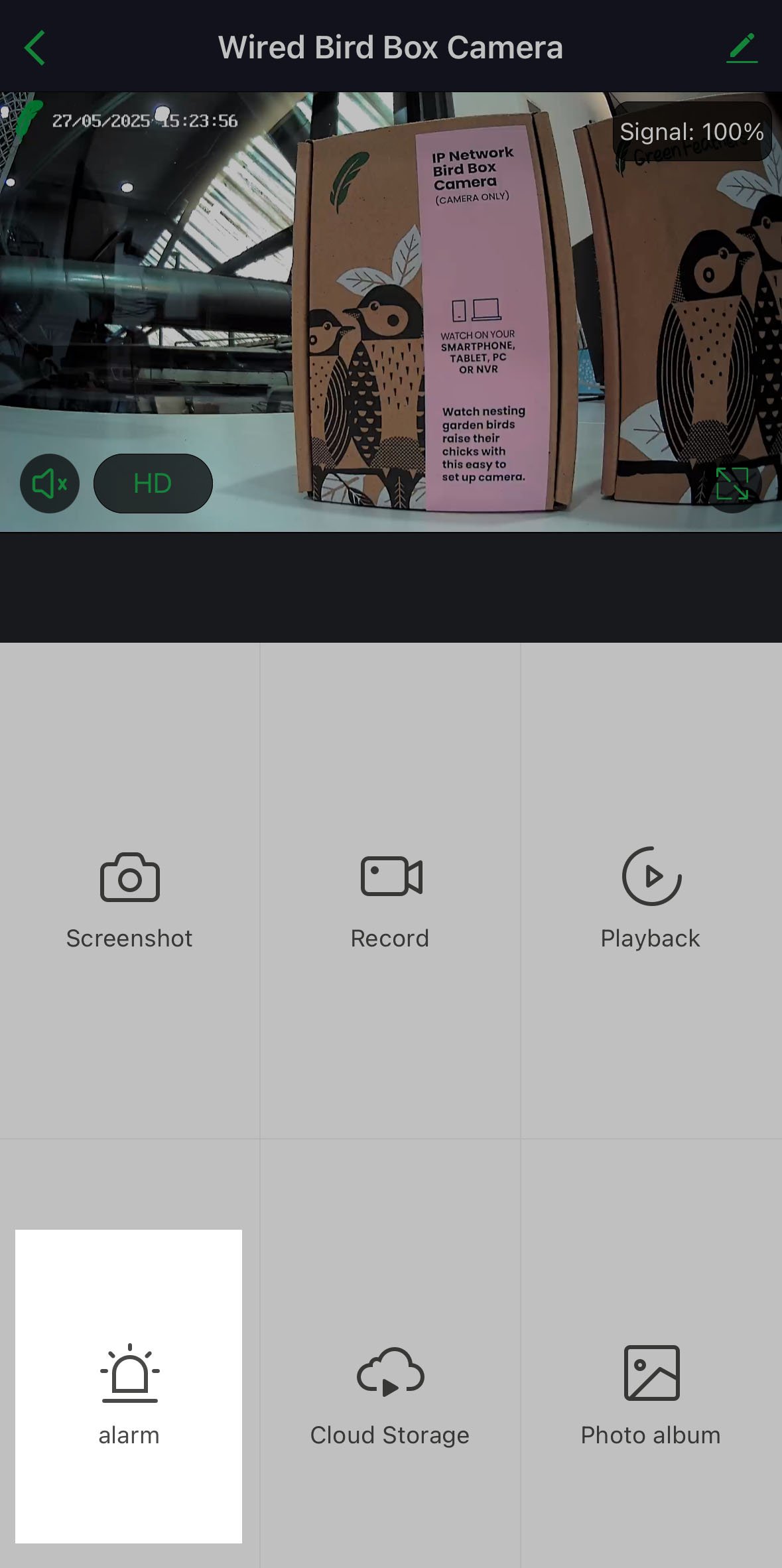
Alternatively, you can go into the camera settings by clicking on the little pencil icon in the top right, scroll down and select 'Detection Alarm Settings'.
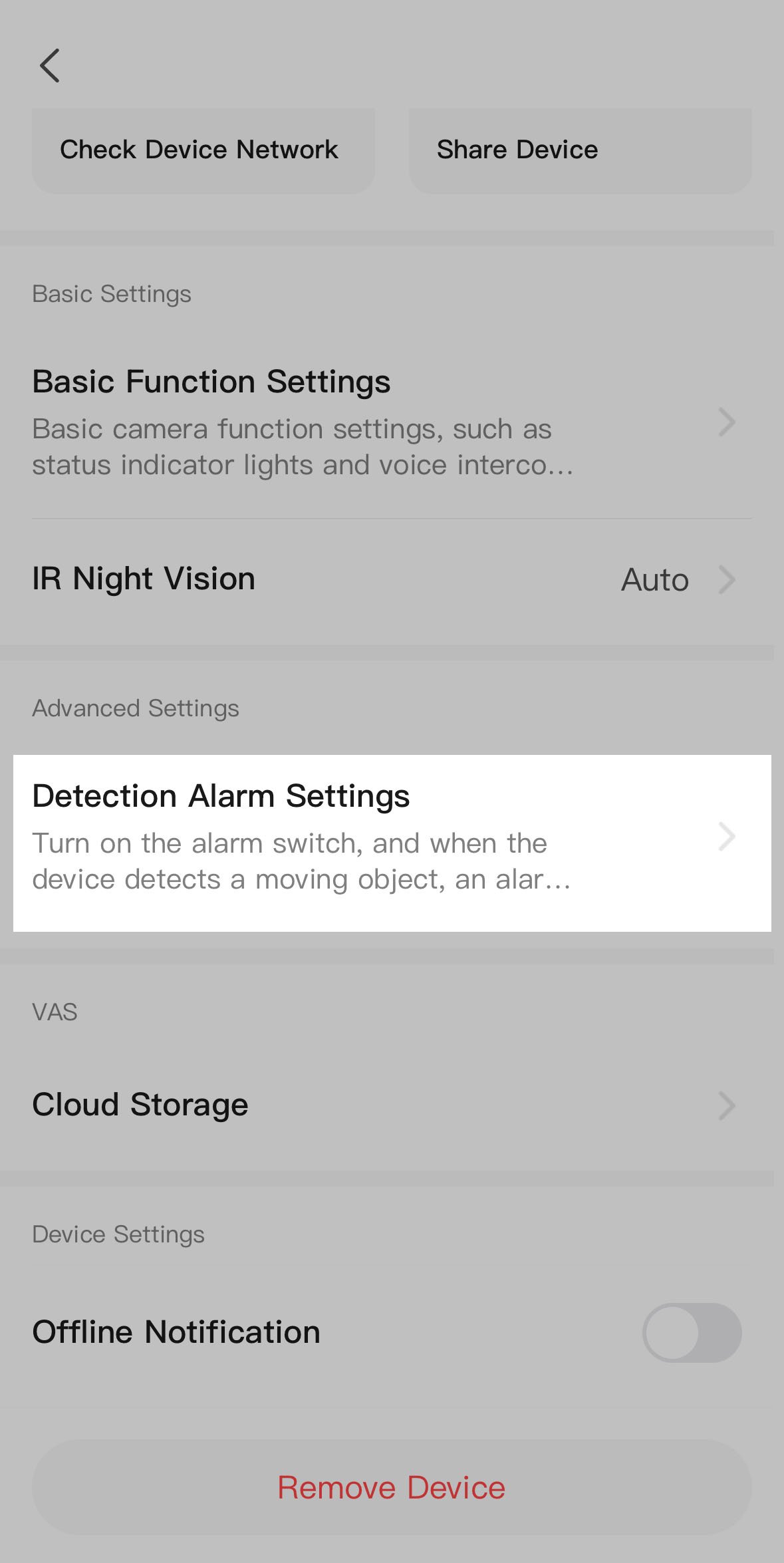
Now let's go over what some of the other settings mean on these pages. On the Detection Alarm Settings you can see these options:

Alarm Sensitivity Level - This will allow you to change the sensitivity level of the motion detection alarm. You can choose between High, Medium and Low. If you find that your camera is alerting you to a lot of movement, you can change this to Low.
Activity Area - Activity area allows you to set a particular area where the camera will be triggered by motion. Once ticked it will give you the option 'Surveillance Area Setting', select this and a screen will pop up, this will show you the cameras live feed and a little box that you can resize and move to different locations. If you set an activity area, make sure you save it before exiting the page. 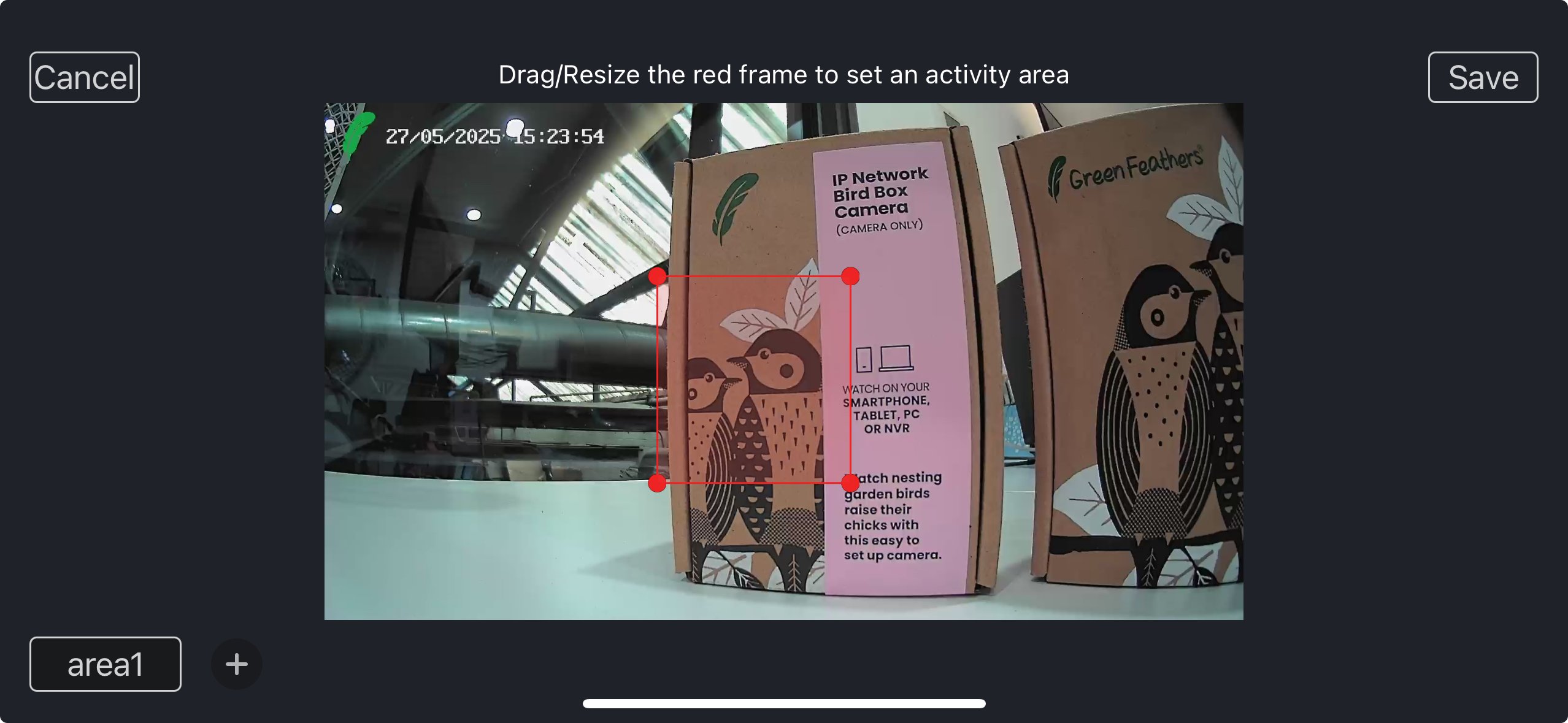 Please note: for some of our cameras, underneath the image you will see '+' to add another activity area, you can up to 4 different areas.
Please note: for some of our cameras, underneath the image you will see '+' to add another activity area, you can up to 4 different areas.
Human Body Filtering - As these cameras are adapted from CCTV cameras, they have functions like this. Once ticked, the Human Body Filtering option will enable the camera to only be triggered by what it thinks is a human. This is not something we recommend having set on the camera.
Sound Detection - Sound Detection enables the camera to be triggered by sound rather than motion. This setting is useful in some circumstances but can create a lot more notifications if set.
Schedule settings - Setting up a schedule is useful if you only want notifications to be between set hours.
For example, if you wanted to have the motion detection or sound detection at night time only, you could set it to do this at 11pm every day, and disable it at 6am every day. Go to Schedule settings then tap the 'Add' button:
Time
Here you can select a time to turn motion detection/human body filtering/sound detection on or off.

Repeat
If you tap on the 'Repeat' button you can choose which days you want to enable detection.

Note
If you tap on the 'Note' button you can write a note to associate with this automated schedule:
Notifications
If you set the schedule to disable notifications it will not send notifications during the specified period. This feature is useful because you could set the camera to leave the motion detection feature on, but to disable the notifications at night.
When you are finished, tap 'Save' at the top right of the screen.
Of course, there's no point in setting the detection to be turned on every day if it's never being turned off in the first place! So we need to make the counterpart to our first schedule, a second schedule to turn the detection off at a certain time.
As an example we have set it to disable detection at 3pm, and set it to run every day of the week as well. This means that our camera will enable detection at 2:50pm every day, and disable it at 3:00pm every day.
Alarm Interval - The alarm interval options are 1 minute, 3 minutes and 5 minutes. If you were to set this to 5 minutes, it means that you would only get notifications every 5 minutes rather than 1 minute if you preferred to not have as many in a short period of time.
How to view the notifications -
To see your motion alerts, go to the main device list page of the Green Feathers app and tap on the 'Me' button at the bottom right
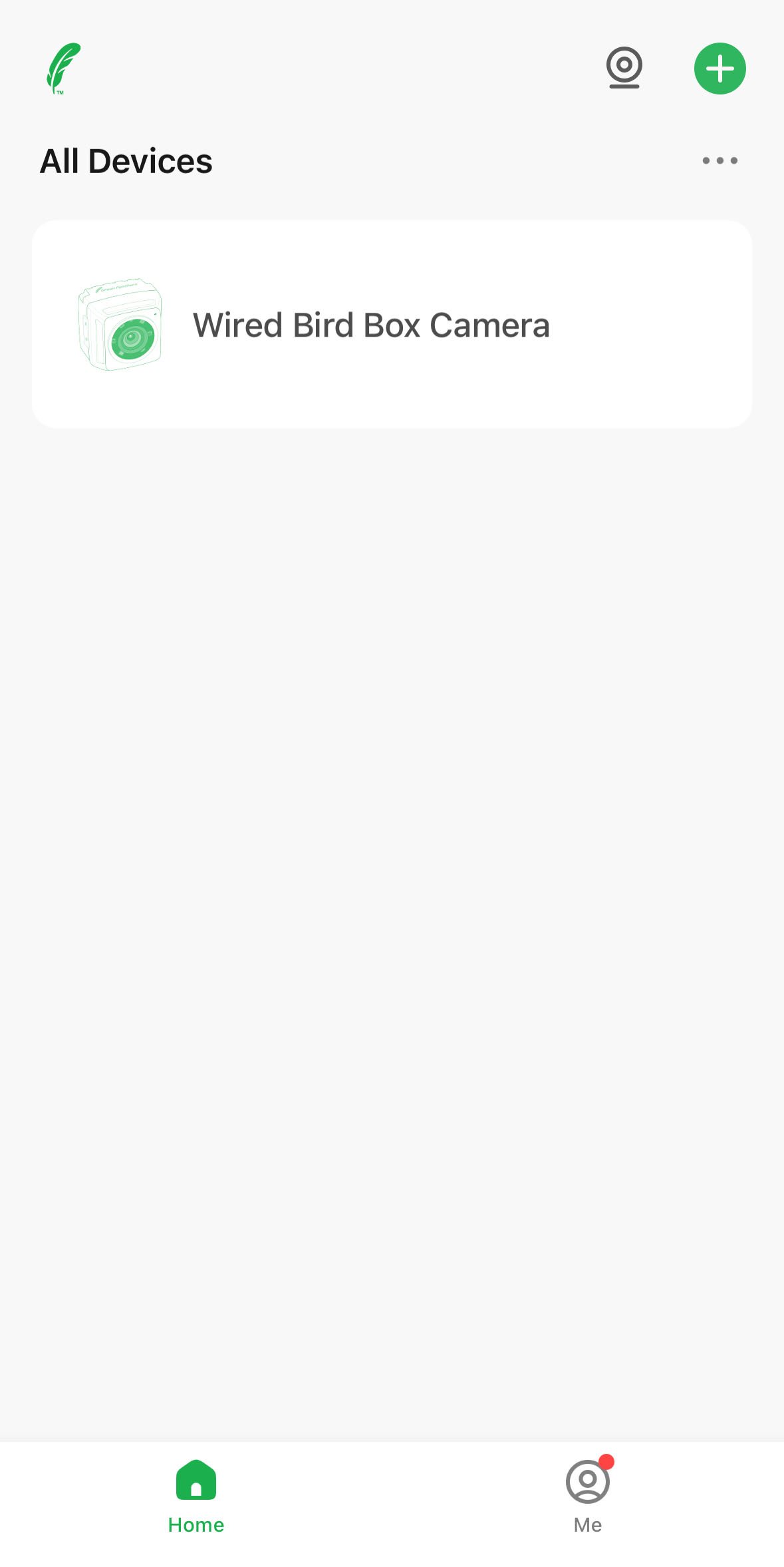
Now tap on 'Message Center'
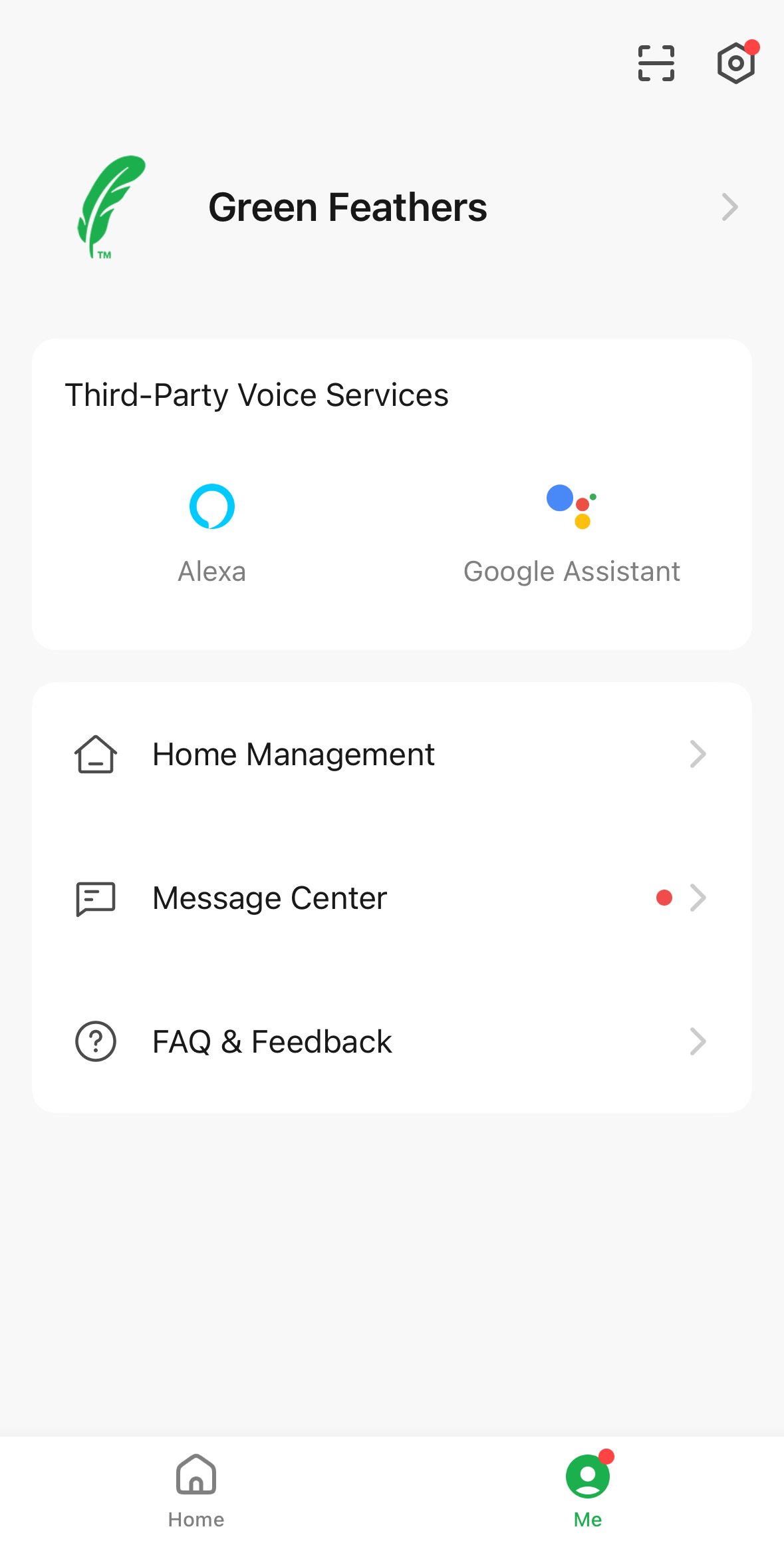
Here you can see motion alerts and additional information:
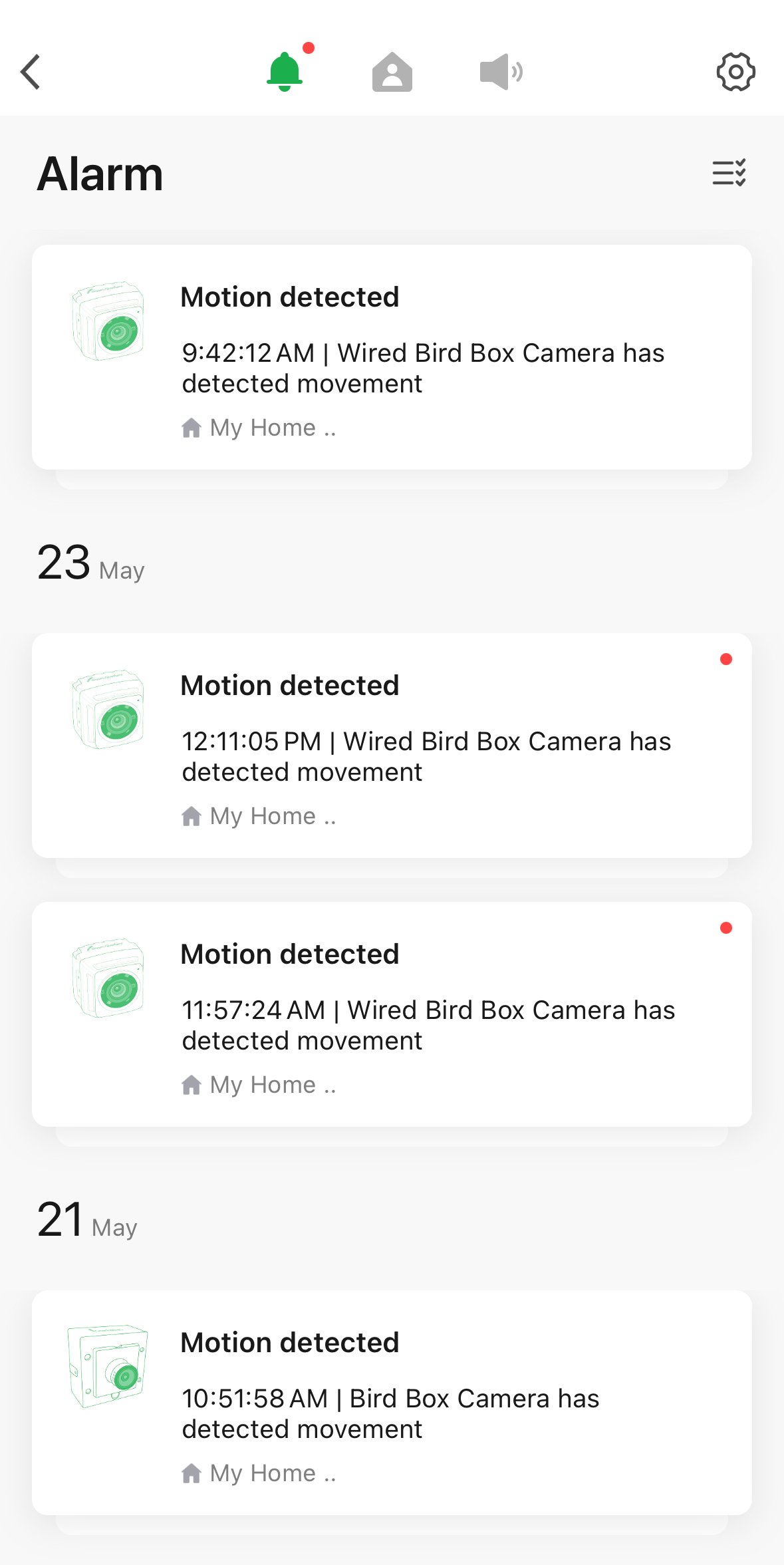
Need more help?
If you need help with anything else please check out our other guides or get in contact.
