How to: Connect your 3rd generation camera with an Amazon Echo Show (GFWF3/NCIP3WF, GFIP320BWF)Updated 6 months ago
This guide will show you how to link your 3rd Gen Green Feathers camera to an Amazon Echo Show, so you can view the live feed of the camera by simply telling your Echo Show device to display it.
Please note: This guide is not compatible with all of our cameras, if you are unsure of which camera you have, check this guide here. Please see below the cameras this guide is designed for:
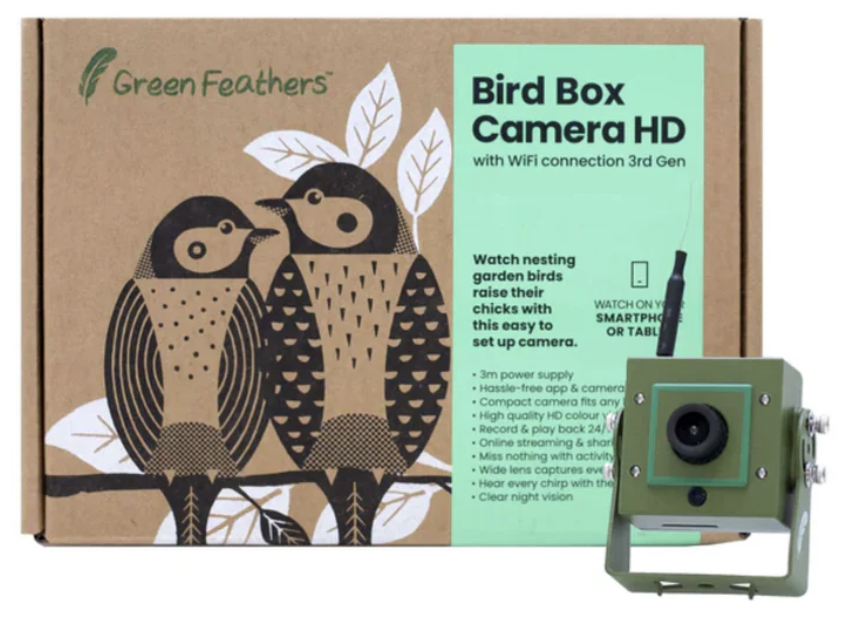 |  |
Before you begin
Please note: The 3rd Generation Solar Camera is not compatible with Alexa.
You will need a 3rd Gen Green Feathers camera that has been connected to the internet.
You will need an Amazon Alexa Show device.
You will need the Alexa app on your phone or tablet (Google Play or Apple App store), logged into your Amazon account.
If you have any smart devices in your home that work with the Tuya Smart app, and you want to use your Green Feathers camera alongside these smart devices with your Amazon Echo Show, you will need to set the camera up using the Tuya Smart app instead:
WiFi Bird Box Camera 3rd Gen setup via Tuya Smart App
WiFi Bird Box Camera 3rd Gen setup via Tuya Smart App (alternative method)
This is an important step; we need you to send us your 'Device ID' so we can activate your camera. You can find this by opening the live feed of the camera(s) you want to activate, then opening the settings menu. Next select 'Device Information'. On that screen you will see the Device ID, a string of numbers and letters. You can hold your finger on the device ID and an option to copy that will appear.
Now you need to create a support ticket, and send us the device ID. Make sure that the subject of your email begins with 'Amazon Activation' so we can see to your request quickly.
Background
Alexa devices use 'Skills' (comparable to a mobile phone app) to connect to smart devices like our cameras, allowing them to be controlled via the Alexa device. This is useful for many things, but in this case it's a very handy feature allowing you to view the live feed from your camera without having to open the app on your phone.
Let’s get started
Now that you have a 3rd Gen Green Feathers camera and Alexa Show device connected to your internet, we need to set up a Skill.
Open the Alexa app on your phone/tablet and select 'More' at the bottom right, then select 'Skills & Games':
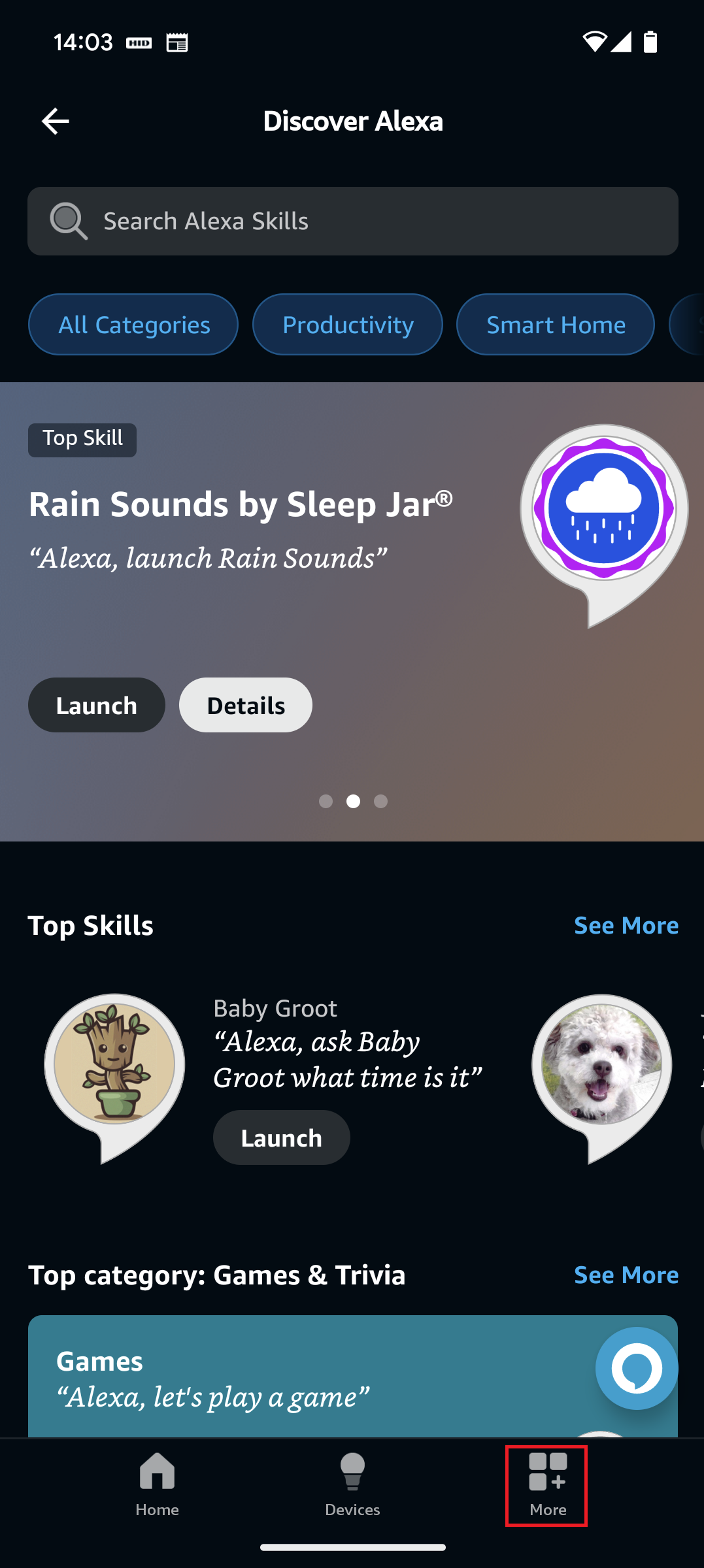
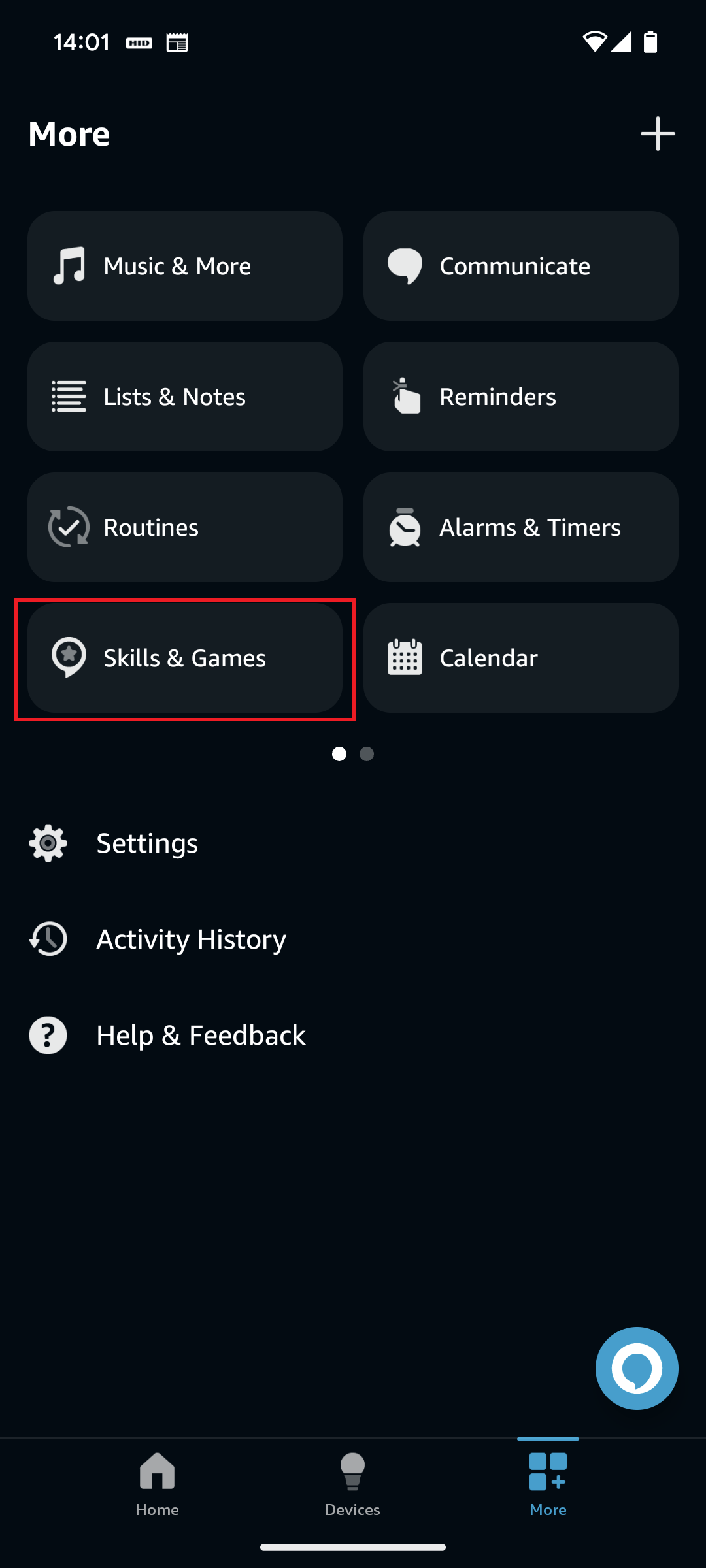
Tap the search icon at the top right:
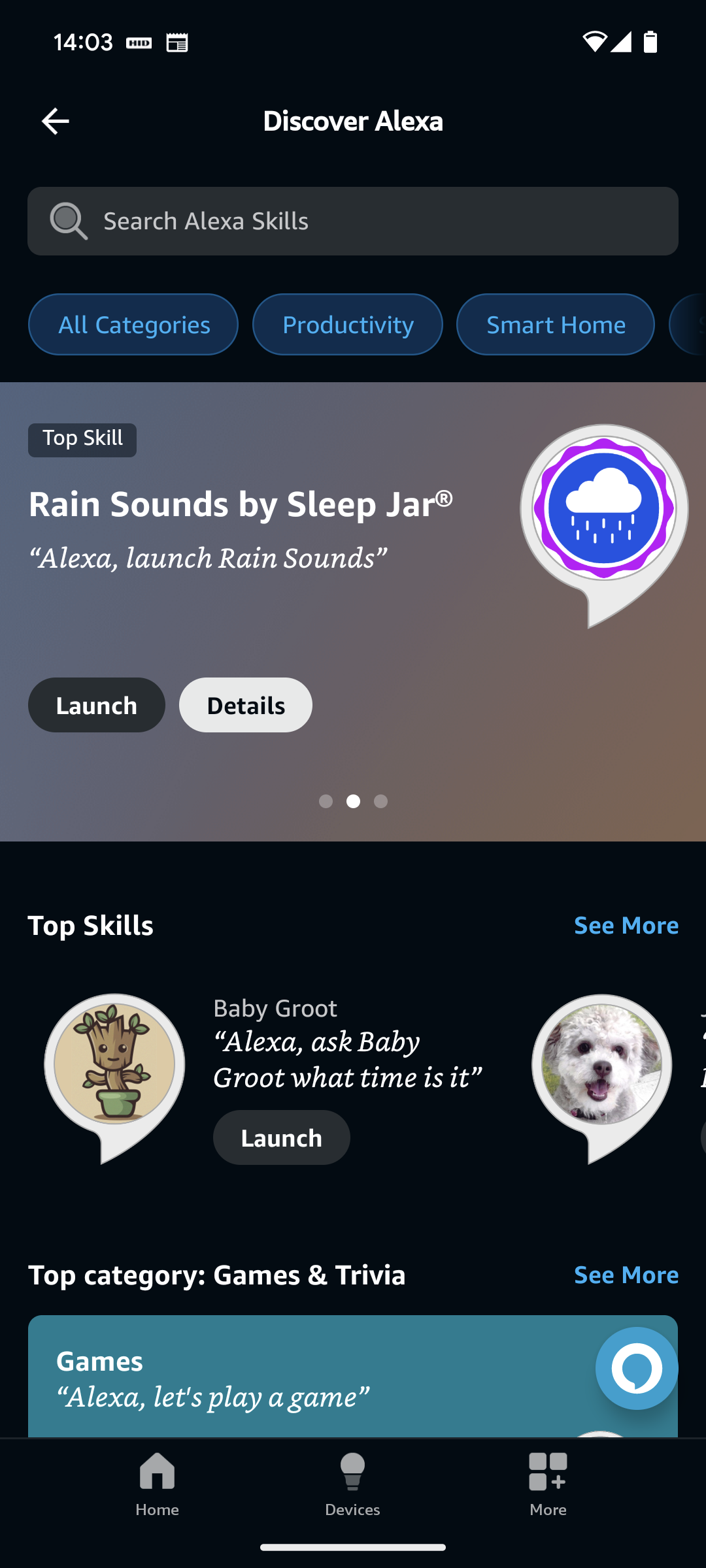
Now search for 'Green Feathers' and tap on the icon when it appears:
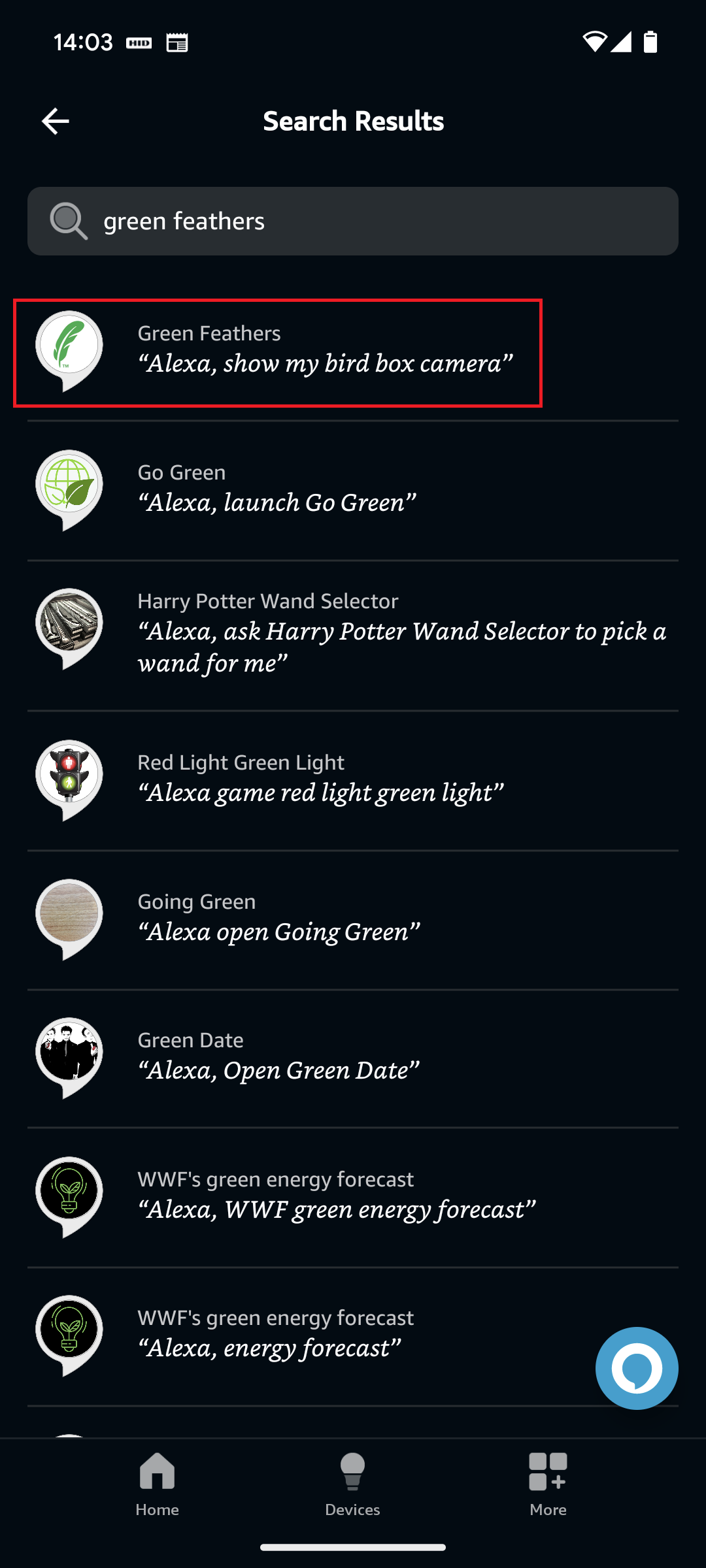
Tap 'Enable to use':
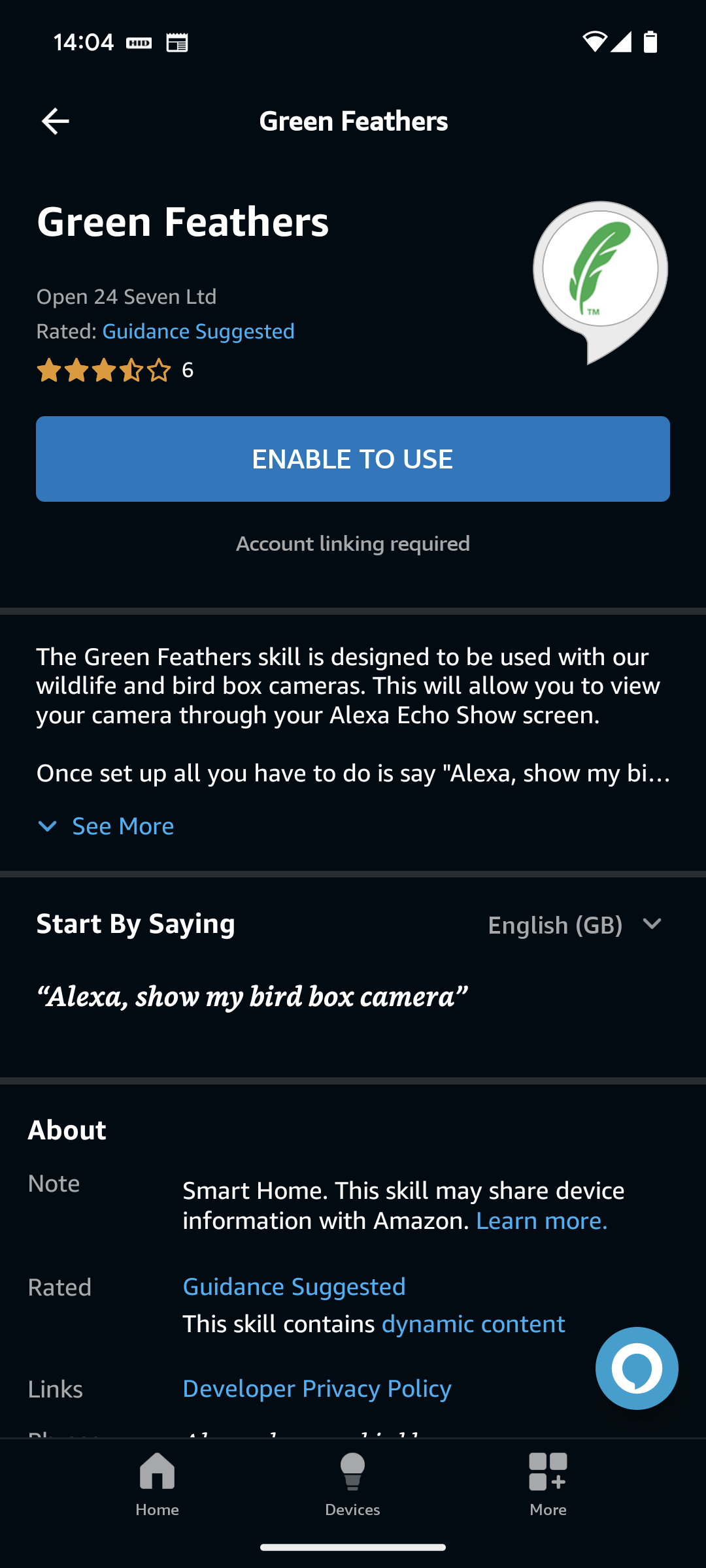
You may need to enter your email address that is linked to your Green Feathers account, though in most cases if being setup on the same phone/tablet with the Green Feathers app installed it will pull this information over.
Now you will be able to say "Alexa, show camera", and the Alexa device will ask you to confirm the camera it will show. Alternatively, you can use the specific name that you have assigned for the camera in the Green Feathers app. For example if you have assigned the name 'Bird box camera' then you can say "Alexa, stream bird box camera".
You can assign a name to the camera in the Alexa app, but this does not affect the name assigned in the Green Feathers app.
You may find it useful to assign a simple name to the camera so it will be easily understood by the Alexa Echo Show.
Next Steps
We hope you have found this guide useful. If it has not answered your question you can see related articles on the right or raise a ticket.