How to: Download and export videos/screenshots on the Green Feathers appUpdated 7 months ago
This guide will show you where you can find the videos and images taken from the live view page and how to share/download/delete them.
On the live view page of the camera you will see there are two options labelled 'Screenshot' and 'Record'. If you select 'Screenshot', you will take a screenshot of the live view, saving a still image. 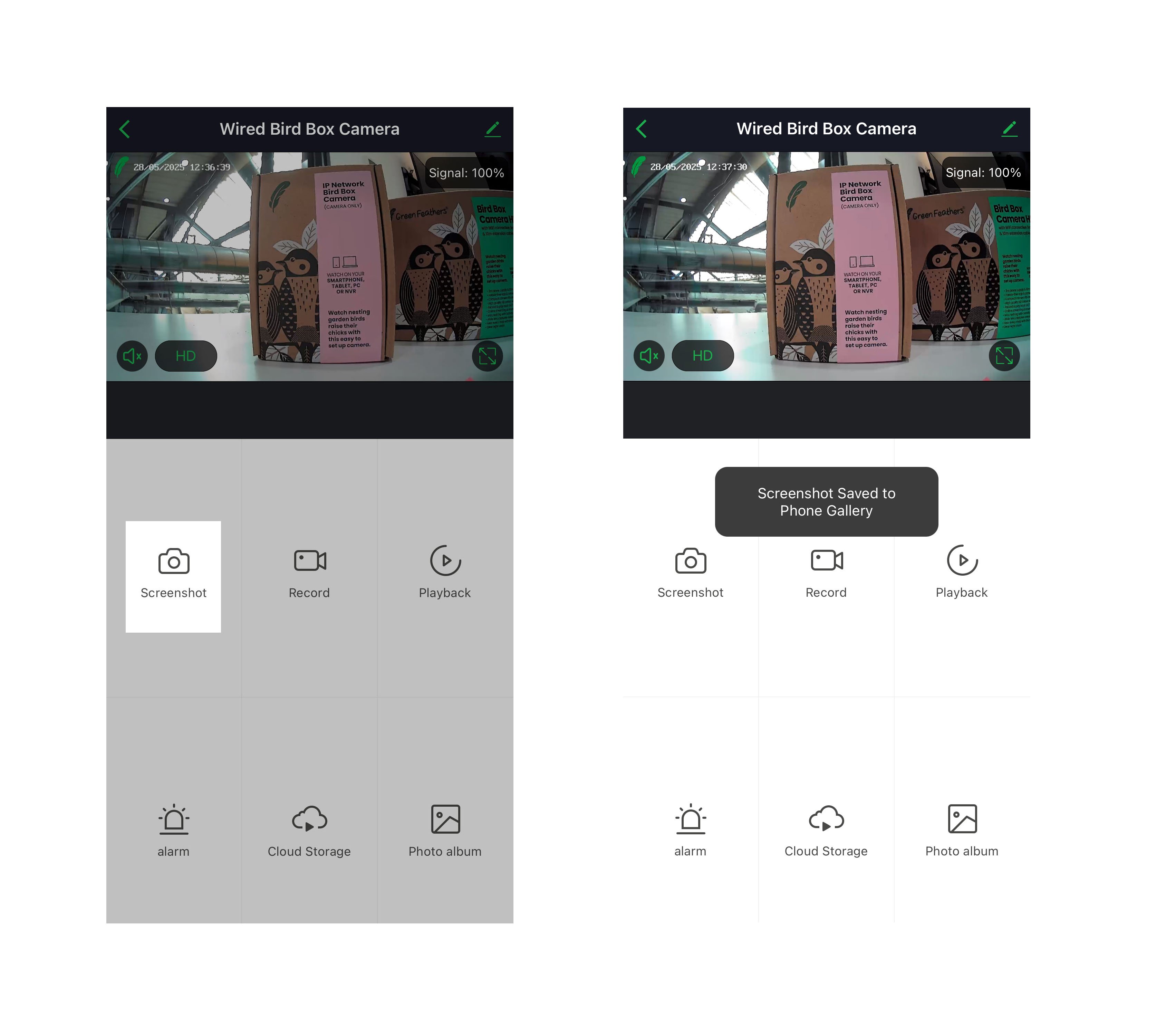
Alternatively, if you press 'Record', it will record a video for a chosen length of time.
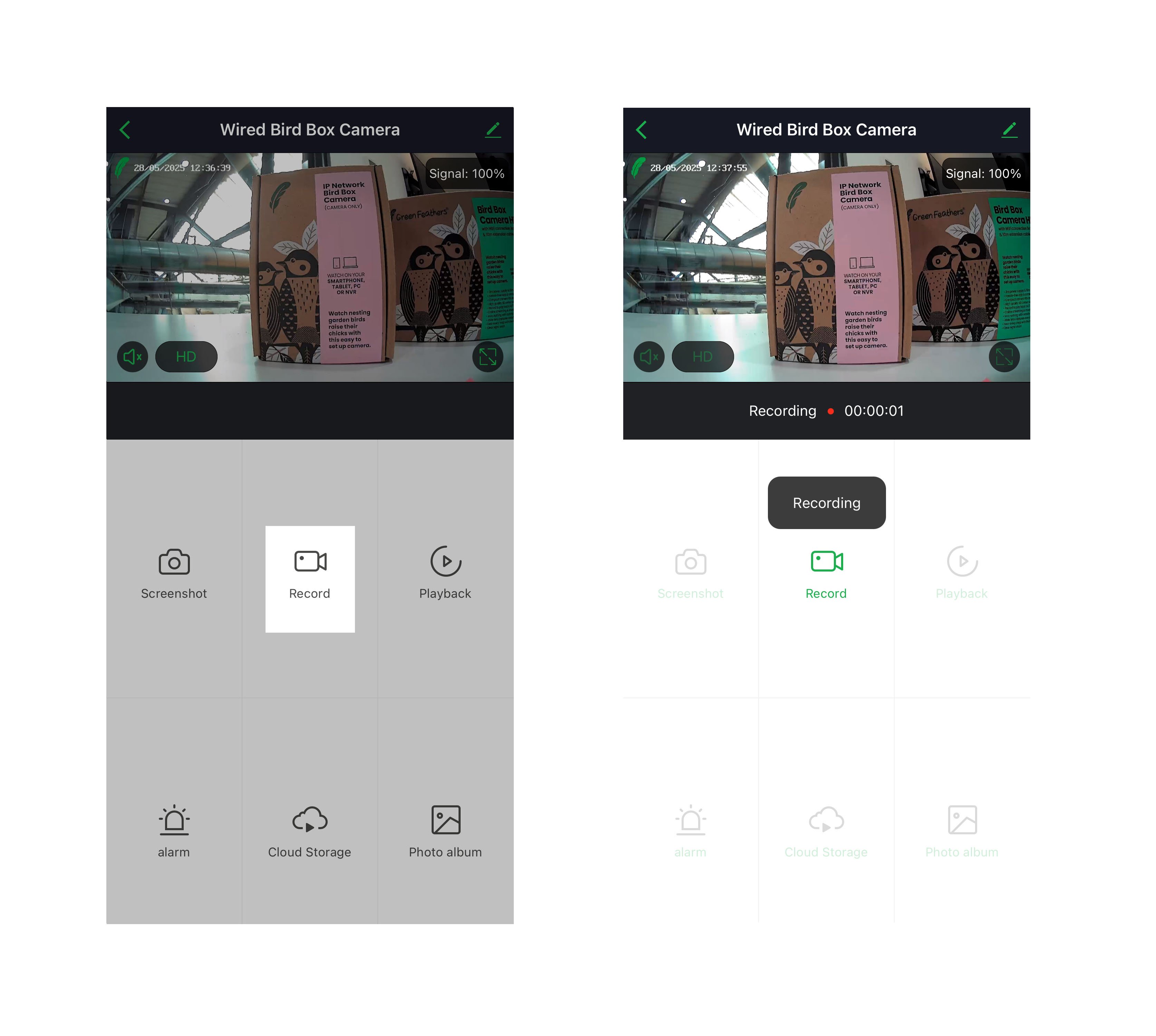
Both of these options will save photos and videos to your gallery which can be found under the 'Photo Album' option. 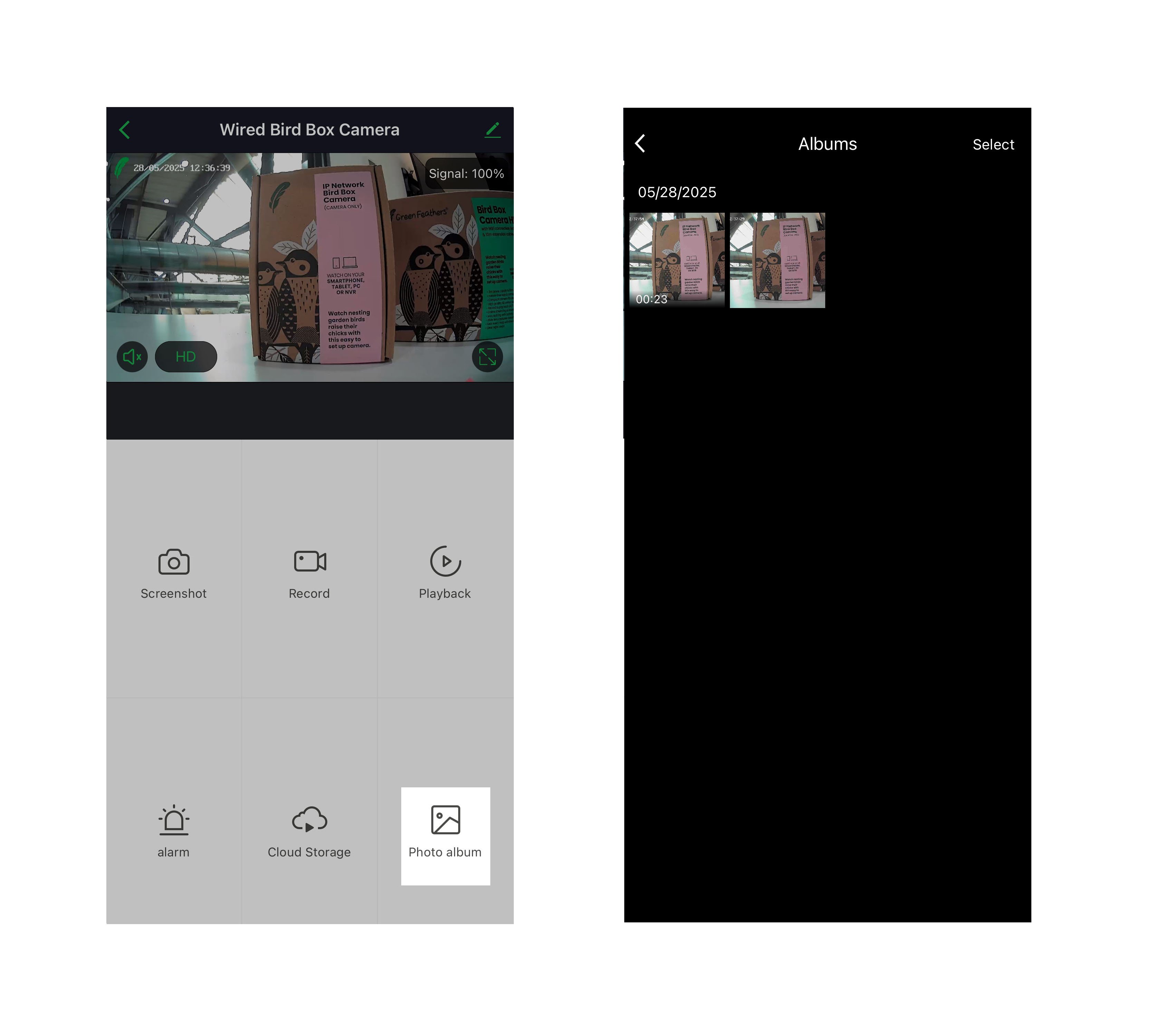
Once you are in the photo album, you will see all of the photos and videos you have saved. Select one and you will see the following options at the bottom of the screen.
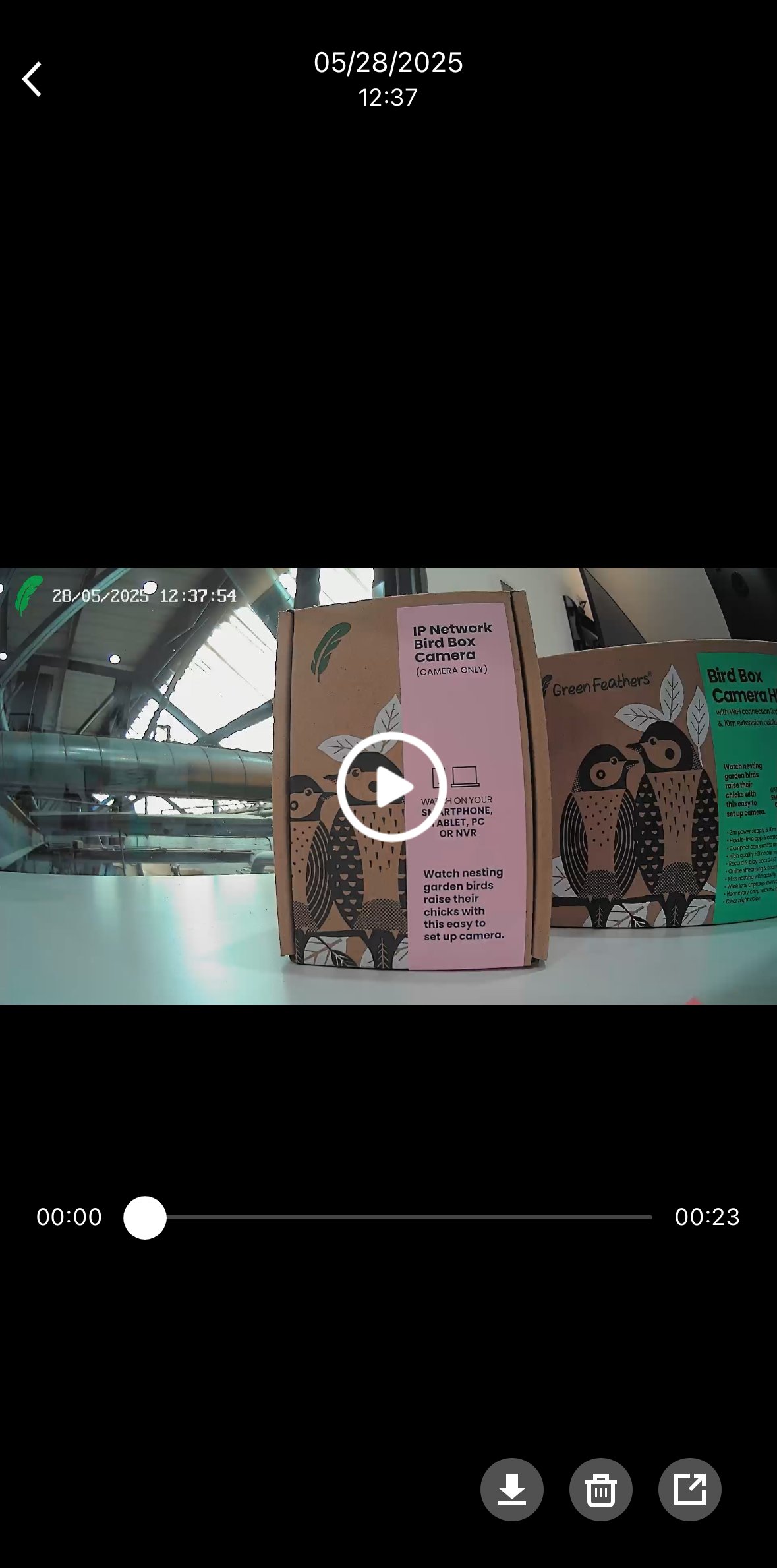
 Download (Left) this one allows you to download straight to your device.
Download (Left) this one allows you to download straight to your device.
 Delete (Middle) this will delete the file
Delete (Middle) this will delete the file
 Share (Right) This allows you to share the image in multiple different ways, email, text etc.
Share (Right) This allows you to share the image in multiple different ways, email, text etc.
Need more help?
If you need help with anything else please check out our other guides or get in contact.