Add your IP bird box camera to a Gamut recorder (NCIP2WF, NCIP2)Updated 5 months ago
This guide will show you how to connect your IP bird box camera to a Gamut recorder.
Please note: This guide can only be guaranteed to work for Wi-Fi bird box cameras that have been purchased from us after April 2020. If your Wi-Fi bird box camera has a maximum resolution of 3MP then it will definitely work. Follow this guide to check the maximum resolution of your camera.
Before you begin
You will need one of our wired or Wi-Fi IP bird box cameras. Make sure that your bird box camera is connected to the internet, and that you have added it to your computer.
You will also need a Gamut recorder that has been set up and connected to the internet. Follow this guide to get the recorder set up on your computer if you haven't already done so.
Find the local IP address of your camera.
First you will need to find out the local IP address of your camera. It will look something like 192.168.1.100, though it probably won't be exactly the same.
If you have a wired camera (NCIP2) - open up CMS5, go to Device Config > TCP/IP, then note down the IP address of your camera where it says 'IP':
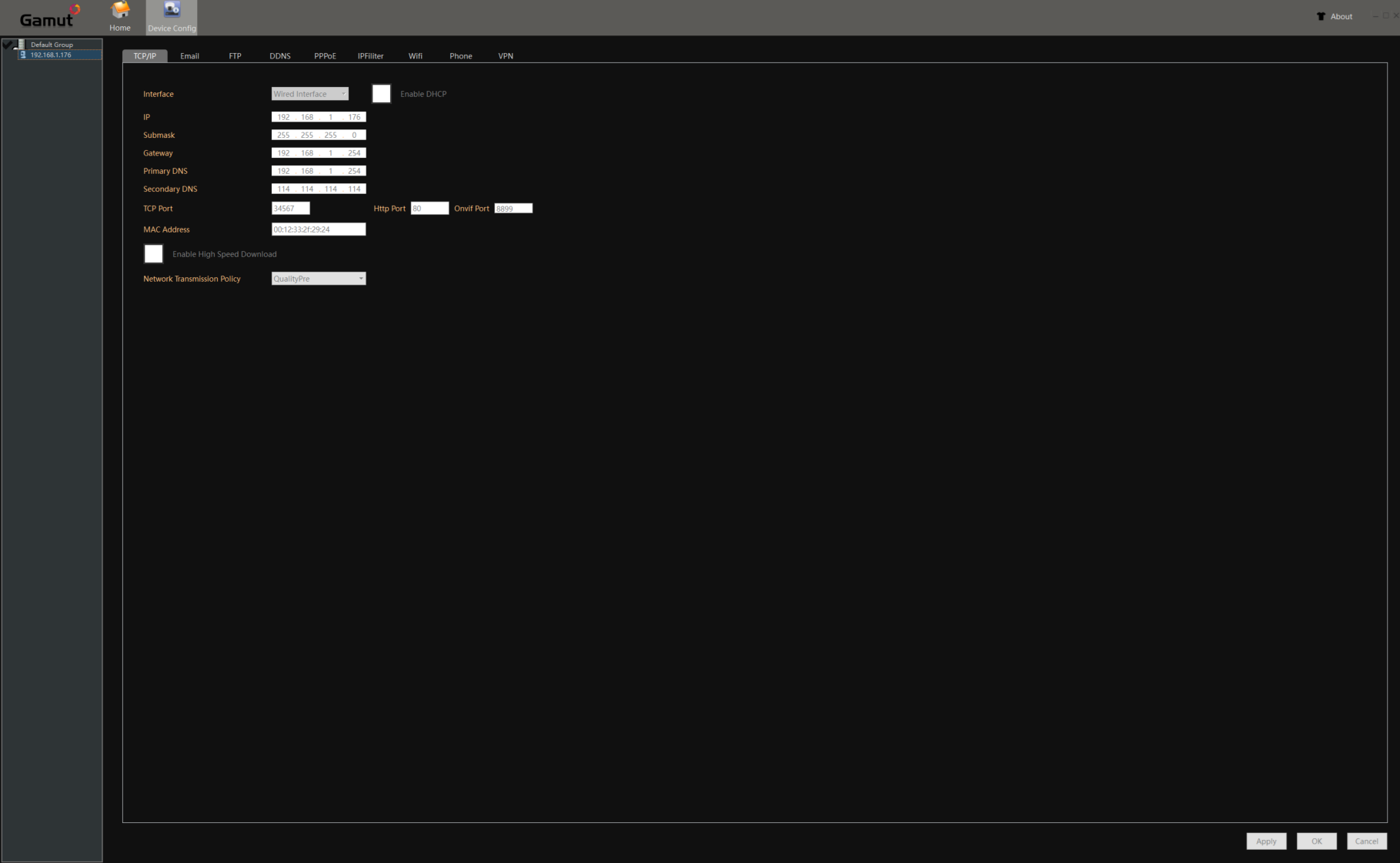
If you have a Wi-Fi camera (NCIP2WF) - open up CMS5, go to Device Config > Wifi and note down the IP address where it says 'IP':
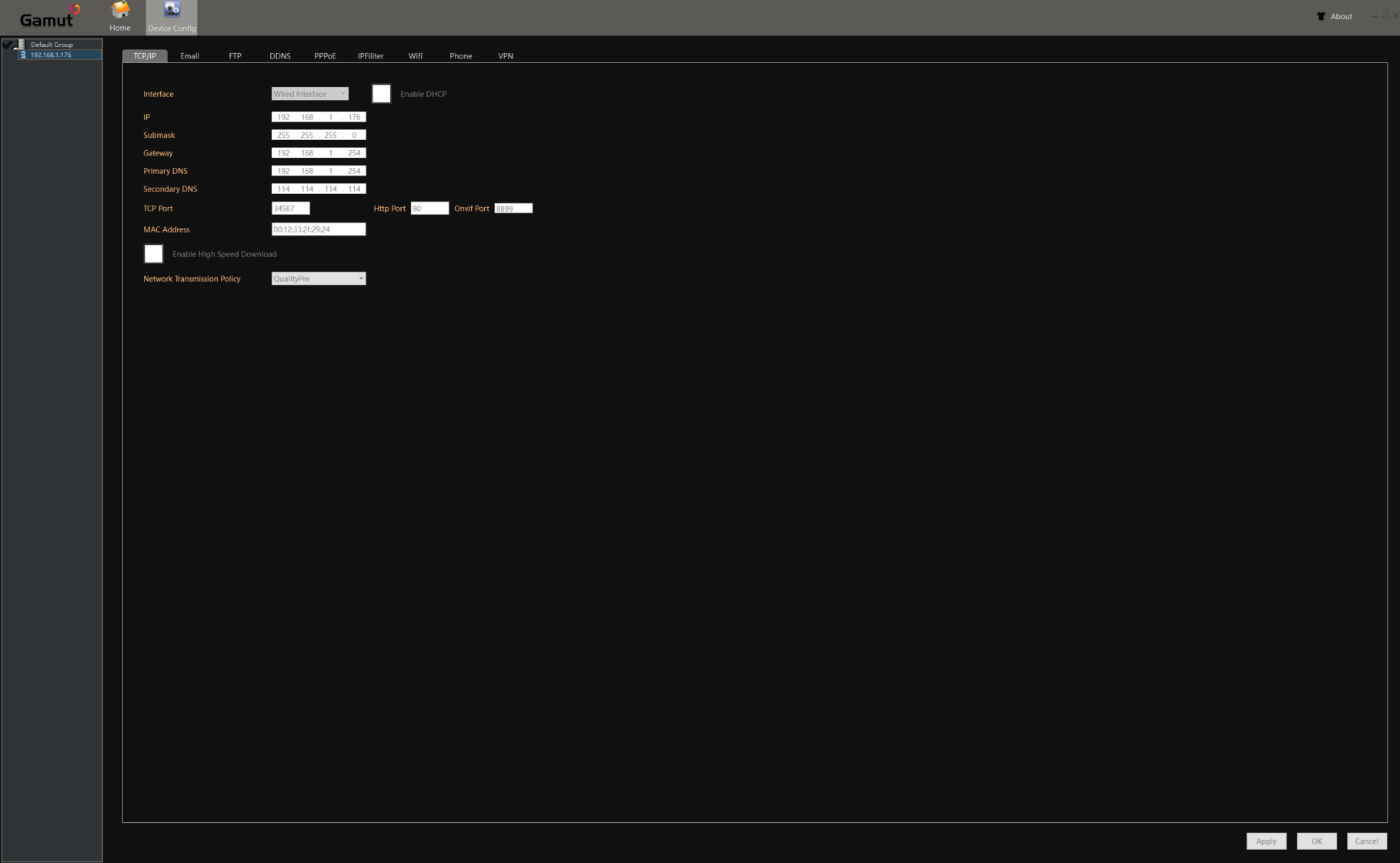
Adding the camera to your recorder
In this guide we are using the program 'Surveillance Client' to access the recorder, but you can also do this using Internet Explorer or just via a TV directly connected to the recorder itself. The menus will look slightly different but most of the same options will be there.
Open up Surveillance Client and click on Group Device Management:
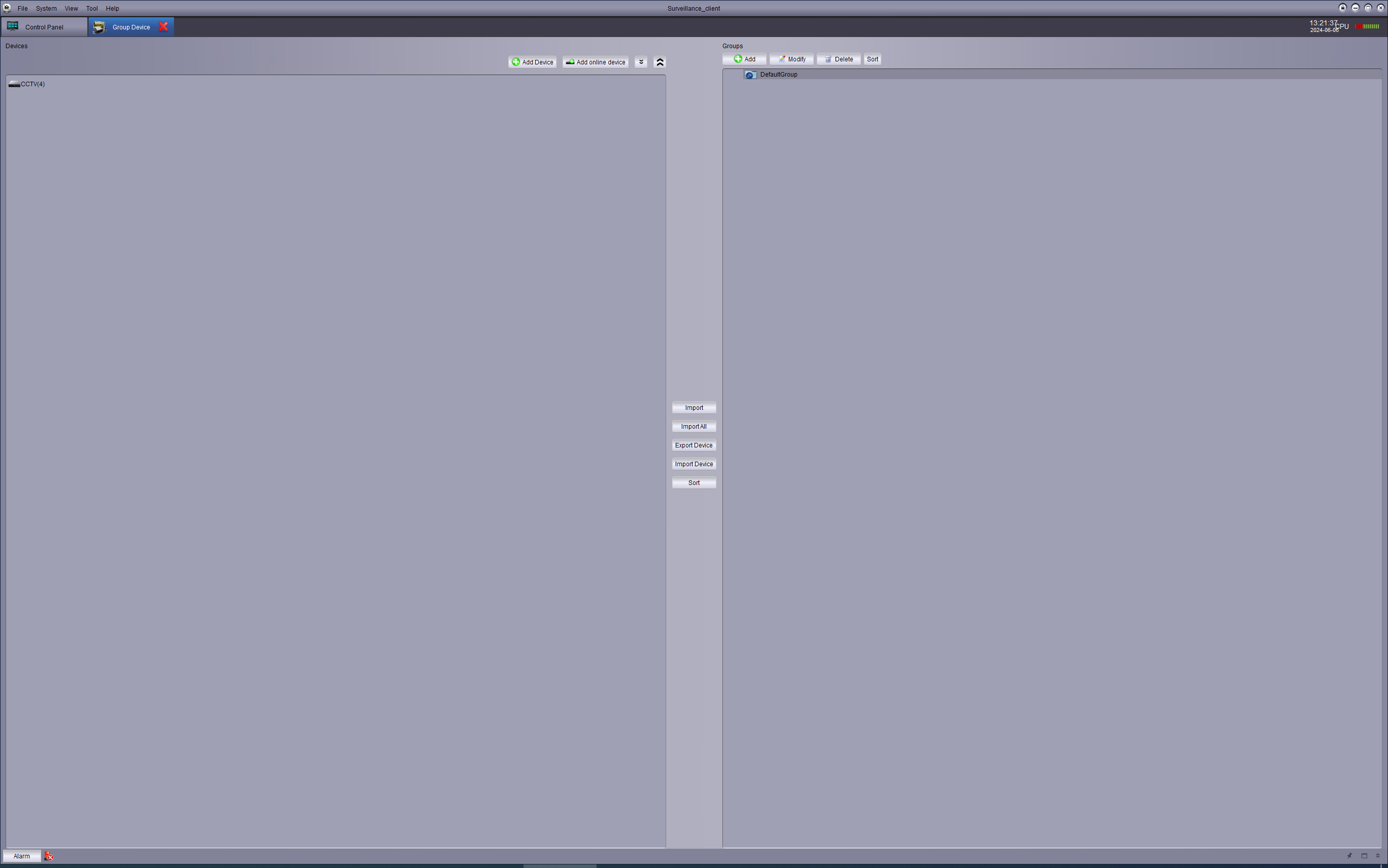
Click on the spanner icon next to the name of your recorder, for Remote Config:
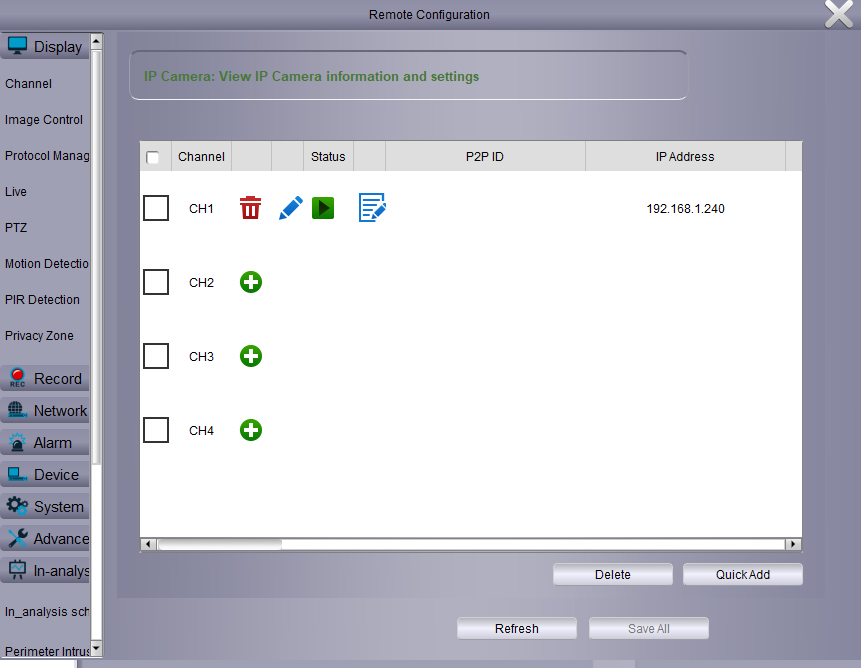
Click on Display > Channel, then click on the + icon to add a new camera:
Type in the IP address you noted down previously. Set the port to 8899, the protocol to Onvif, and the username to 'admin'. If you have set a password on the camera, enter it as well. The Netmask needs to be '255.255.255.000'.
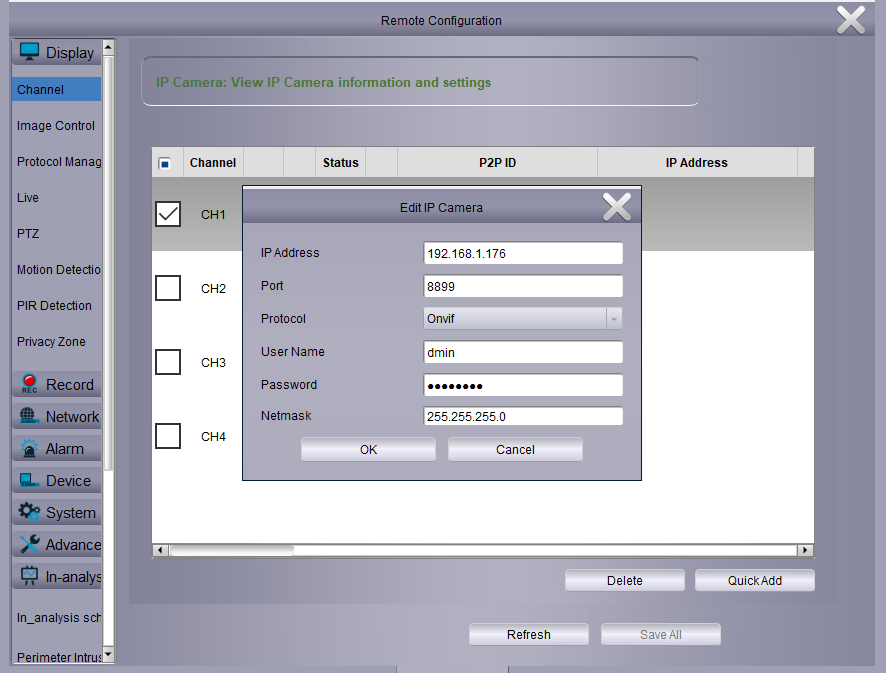
When the camera has successfully connected the arrow under Status will turn green.
Need more help?
If you need help with anything else please check out our other guides or get in contact.